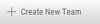Managing the Organizational Hierarchy (up to v8.9.0)
To manage the organizational hierarchy, go to Users & Teams > Organization.
Available actions depend on the permissions of the logged-in user.
Tree Branch View
Tree Branch View provides a high-level view of the organizational hierarchy.
In Tree Branch View, you can under the selected one. You can to a Team. You can also drag any team to move it under a different Company or Team (to become a child Team). All the Team's relevant child teams, users, projects, scans, and queries will be moved along with it.
Team Management
Manage various levels of Teams (Teams, Companies, and Service Providers - SPs) in Team Management.
Each team-management window includes a table listing all the existing team of that level. To create a new team at the managed level (for example, in SP Management, to create a new SP), click . The Create New Team window is displayed.
Select a parent group, and type a name for the new group, and click Create.
In the Team Management window, click to add a new user to the Team. The Add a user to the Team window is displayed.
Select a user and click Add. The Team member will be added in the Team Users tab.
Note: Once the team member has been added to the Team User window they will no longer appear on the list as they can only be added once.
To create a new user, click . The following window is displayed:
When selecting Create New User, the following window is displayed. Fill in the new user details, and click create.
When selecting Add Existing User, the following window is displayed.
Select the user and click Add.
See also:
- Role and Permission Overview (up to v8.9.0)
- Creating and Managing User Accounts (up to v8.9.0)
- Managing Teams (up to v8.9.0)
- Managing the Organizational Hierarchy (up to v8.9.0)